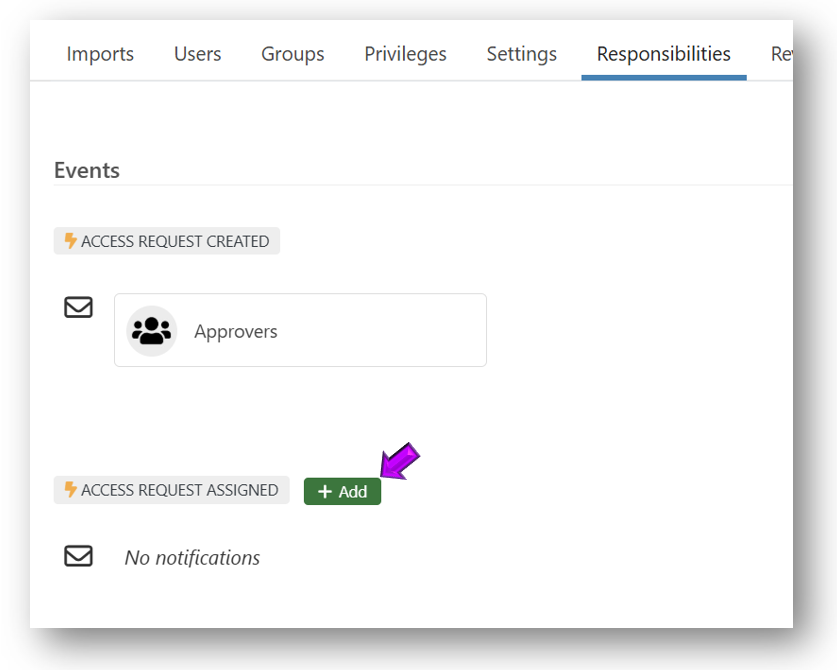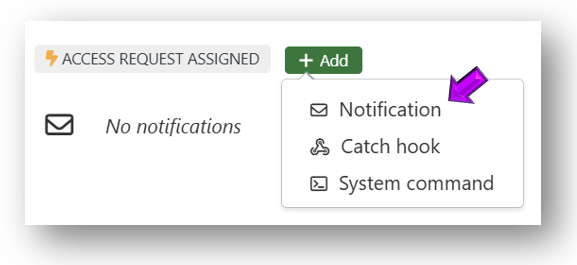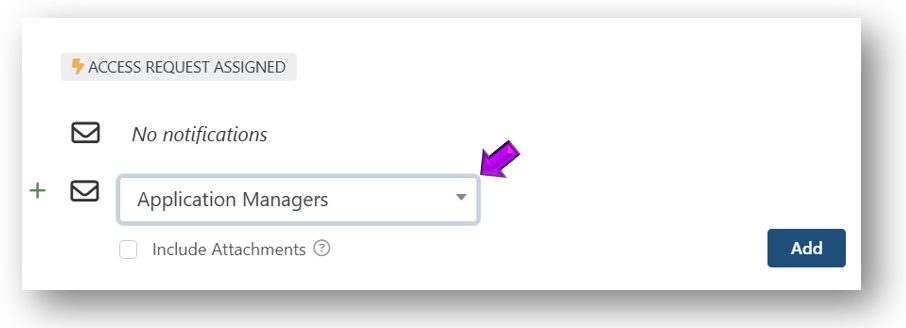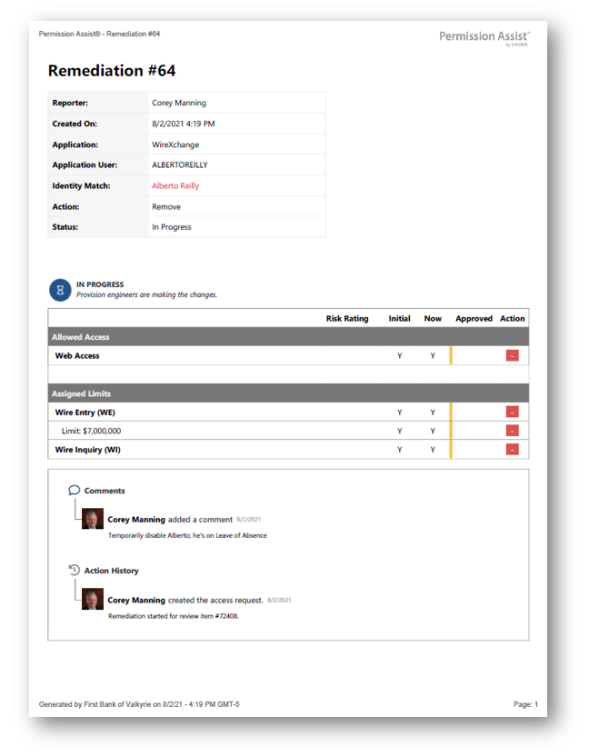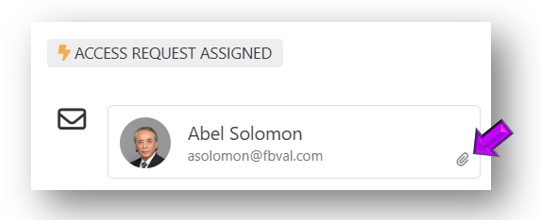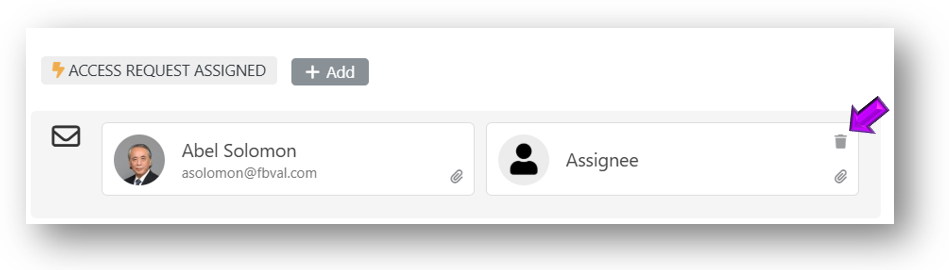Define Who Receives Access Request Email Notifications
Eliminate email overload! Email notifications for access requests completely within your control. You decide who receives access request notifications and during which events when they receive them. For example, you might decide the provision engineer receives an email notification when an access request is assigned to them.
When an application is added, Permission Assist assigns default team members to receive notifications. You can leave the default team members as they're assigned, remove them, or define your own. For more information
Events are moments in time when something happens in Permission Assist such as the moment an access request is created or the moment an access request is moved from an approved status to an assigned status, and so on. The Responsibilities tab allows you to specifically define who should receive notifications when an event happens.
Add a Notification
To add an event notification, complete the following steps:
-
Point to an event. The Add button appears (see example below).
-
Select the Add button and pick Notification from the list (see example below).
A new field is displayed and the Application Managers option is selected by default (see example below).
-
If you want the notification to go to a different team member, select the Application Managers field and pick a different option from the list. Options are organized under the following categories:
NOTE: The following options allow for flexibility in terms of who gets notified when an event occurs, but they do not authorize users to log into Permission Assist and view information they aren't already authorized to view. For example, if you send a department manager a notification when a personnel event is created, but the manager isn't a Personnel Manager, they will get the notification, but will not be able to log into Permission Assist and view the personnel event.
-
Application Specific Roles - these are roles that have been defined within the application's Responsibilities tab.
-
System Authorized Roles - these are roles that have been defined within the System Configuration > System Authentication area.
NOTE: Administrators cannot receive these types of notifications; they only receive specific notifications related to the administration and configuration of Permission Assist.
-
Access Request Responders - these are roles that have been defined within the System Configuration > Taskboards > Access Requests page.
-
Other - if the person or people you want to notify aren't in one of the other categories, you can use the options in this category to notify an individual identity or a specific email address.
-
-
Select the Include Attachments option if you want to attach a detailed report of information within the email (see example below).
NOTE: This can be helpful if you're sending remediation notifications to an internal help desk team that doesn't have access to Permission Assist. Some events do NOT have reports that can be attached. To allow for flexibility, this option can be selected even if the event does not have a report to attach. In these cases, this option is ignored.
-
Select the Add button. The person or group of people are added. They will receive a notification when the event occurs. If the Include Attachments option was selected, a paper clip is displayed in the lower right corner (see example below).
Remove a Notification
To remove an event notification, complete the following steps: